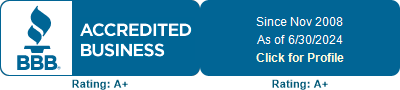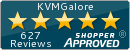Copyright © 2025 KVMGalore® - All rights reserved.

Secure (PPs 4.0), 4-port, dual-video DVI KVM switch
with analog audio support
AdderView AVS-2214 secure KVM switch enables a keyboard/mouse, dual-video plus audio console to be shared between different classification level computers. Designed for superior usability, the KVM switch features configurable LED buttons and a real-time status display.
AVS-2214 is designed to prevent sensitive data leakage and data storage in the KVM switch. Using features such as uni-directional data paths, anti-tampering labels, and non-reprogrammable firmware, AVS-2214 actually combats a range of potential threats.
Hardware Anti-Tampering
Holographic anti-tampering labels protect the product's enclosure, providing a clear visual indication if it has been opened or compromised. The secure KVM switch and also the smart card reader use holographic tamper evident labels to provide visual indications in case of an enclosure intrusion attempt.
Uni-Directional Keyboard and Mouse Data Paths
Uni-directional optical diodes ensure data paths travel in only one direction, thus preventing data leakage through shared peripherals. A uni-directional structure also protects against timing analysis or forced malfunction attacks and prevents computers influencing the operation of any common circuitry.
 Uni-Directional Video
Uni-Directional Video
Computer video input interfaces are isolated through use of separate electronic components and power. The display is isolated by a dedicated, read-only, EDID (Extended Display Identification Data) emulation for each computer. Access to the monitor's EDID and MCCS (Monitor Control Command Set) commands are blocked.
Uni-Directional Audio
Enforces computer-to-speaker one-way flow of sound through uni-directional optical data diodes, This prevents eavesdropping and line-in re-tasking by blocking speaker-to-computer communication.
No Shared RAM between Channels
The keyboard and mouse processor is powered down and reset at each switchover to thwart shared RAM leakages. All data buffers are actively cleared once they have been used.
Non-Reprogrammable Firmware
There is no access to the product's firmware or memory through any port. Firmware is permanently stored in non-reprogrammable read only memory (ROM) to prevent modification. Firmware integrity is verified through a self-test procedure during power up. Detection of a critical failure disables the device and provides a clear visual indication to the user.
Restricted USB Function
The USB ports will only accept HID (Human Interface Devices), such as keyboards and mice. Other devices, such as USB storage drives, are actively prohibited.
CAC Support
CAC support is provided through the use of the optional AS-4CR secure card reader (purchased separately - see listing below), which allows a single user's smart-card to simultaneously authenticate with up to 4 isolated computers.
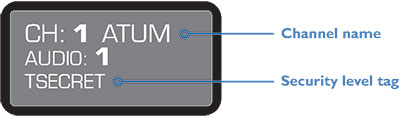 Status Display
Status Display
The status display shows the current channel number, channel name (if configured), audio channel and hold status, plus security classification (if configured). It also indicates whether the KVM switch is under remote control.
Audio Hold
Assign the audio port to a specific computer while switching the KVM switch to another computer. This front panel button (also replicated on the optional remote control unit) allows you to take the audio output from one computer while operating on another. Useful when a user needs to listen to audio from one computer while working on another.
Switching Between Channels
• Front-panel buttons
• Optional remote control unit (AS-4RCU)
• Free-Flow feature in KM configuration to switch channels as your mouse pointer crosses a video display boundary
Terminal Mode
The secure KVM switch has an internal Terminal Mode, which requires you to run a text editor application (such as Windows Notepad, Word, etc.) on the computer that is connected to channel 1. As you type commands on the console keyboard, the secure KVM switch will use the text editor application to communicate with you. Terminal Mode can be used for:
• Creating a new admin account
• Changing an admin account password
• Changing channel button indicator colors
• Performing a factory reset
• Changing the hotkeys
• Channel names and security levels
Optional USB Port Expander
The USB port expander (purchased separately - see listing below) provides an additional USB port for applications that require a touch-screen device in addition to keyboard and mouse. It also provides advanced protection incorporating physical and programmed protection of computer USB ports.
Optional Remote Control Unit
The optional remote control unit (purchased separately - see listing below) allows the operator to change channels when the secure KVM switch unit is not within reach. When a remote control unit is connected, the front panel buttons will have no effect, however, the button indicators will continue to reflect the current channel selection, as determined by button presses on the remote control unit.
KVM configuration
The user console consists of keyboard, mouse, speakers and a video display, which are all connected to the secure KVM switch. The common video display show the output of the currently active channel.
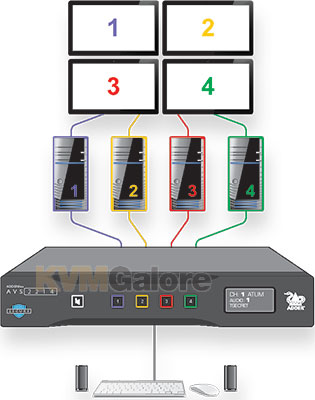 KM configuration and Free-Flow
KM configuration and Free-Flow
The user console consists of keyboard, mouse and speakers. The video displays are arranged in a default 2x2 grid and are all connected directly to their respective computers. The operator can view all of the channel outputs simultaneously.
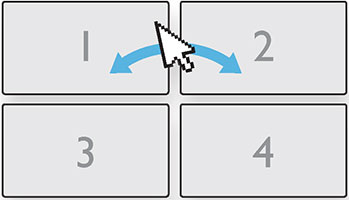 This arrangement requires the Free-Flow feature to be used to allow automatic switching of the console between channels.
This arrangement requires the Free-Flow feature to be used to allow automatic switching of the console between channels.
To remove the need to press channel buttons when switching, you can use the Free-Flow feature instead. When enabled, you may switch channels by moving the mouse across monitor edges according to the video layout. The front panel displays the currently selected channel number.
Adder Free-Flow allows you to automatically switch between target computers simply by moving the mouse across the edge of the screen. This is most often used when separate video displays are all connected directly to the computers, with only the keyboard, mouse and audio being switched (also known as KM mode). With the multiple video displays arranged in a grid, you can clearly see which display you are working on and the direction in which you need to move the mouse in order to select the next. The default display layout is 2x2, however, this may be changed to 4x1.
Guard Mode - Once Free-Flow is enabled, whenever you wish to switch to another computer, simply hold down the left Ctrl key on the console keyboard as you move the mouse pointer from the boundary of one screen towards that of the next. The channel should change as the pointer crosses the boundary. The necessity to hold down the left Ctrl key is called Guard Mode and is there to prevent accidental switching. If required, you can disable Guard Mode.
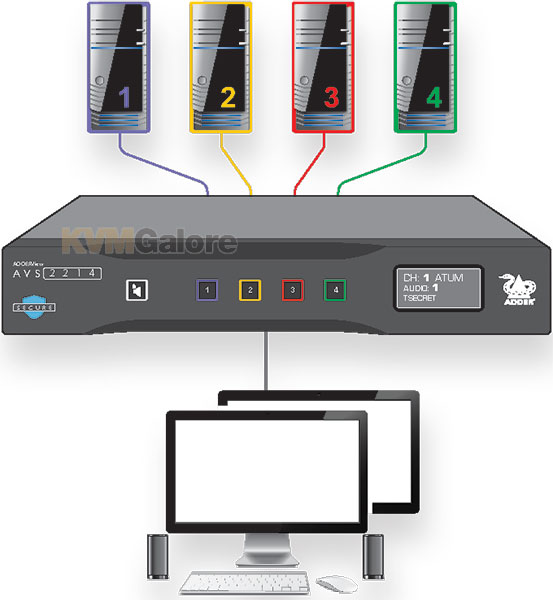 Features ane Benefits
Features ane Benefits
• Error indications - The secure KVM switch continually runs integrity checks throughout its circuitry - If any unexpected behavior is detected the secure KVM switch will immediately cease operation, lock all ports and provide operator feedback by flashing all of the channel button indicators
• Channel identification - Reduce the chances of operator error by displaying a name for each channel and its security classification on the E-paper display. The color of the channel LED may also be configured to reflect the security classification
• Video performance - Up to 1920x1200 at 60Hz for graphics intensive applications requiring very high quality
• NIAP PPs 4.0 Certified
• Assembled in the USA
• TAA Compliant
Package Includes
1x AVS-2214 switch
1x Power adapter with universal mains plug
1x USB Type-A to Type-A cable for use with external configuration tools (future use)
4x Self-adhesive rubber feet
1x Quick start guide
1x Safety document
Cables are not included
Required Cables (per port)
2x DVI-D, male-male or DVI to HDMI, male-male
1x USB, Type-A to Type-B
1x Audio, 3.5mm, male-male